Creating your first Yaeger game
We are going to create a game that consists of three scenes. A Title scene, a Game Level scene and a Game Over scene. The Game itself will be about a fish called Hanny, that swims in the ocean and tries to pop air bubbles. Sadly most bubbles contain a poisonous gas and popping too many of those kills Hanny. Not only Hanny swims in the ocean, but so does an evil Shark and Swordfish. If they get their hands on Hanny, she gets eaten.
Clone the starter project
We provide a Git repository, that contains both a starter project and the required assets. Either clone this repository to your local machine, or download the zip file. You can find the starter project here: https://github.com/han-yaeger/yaeger-tutorial
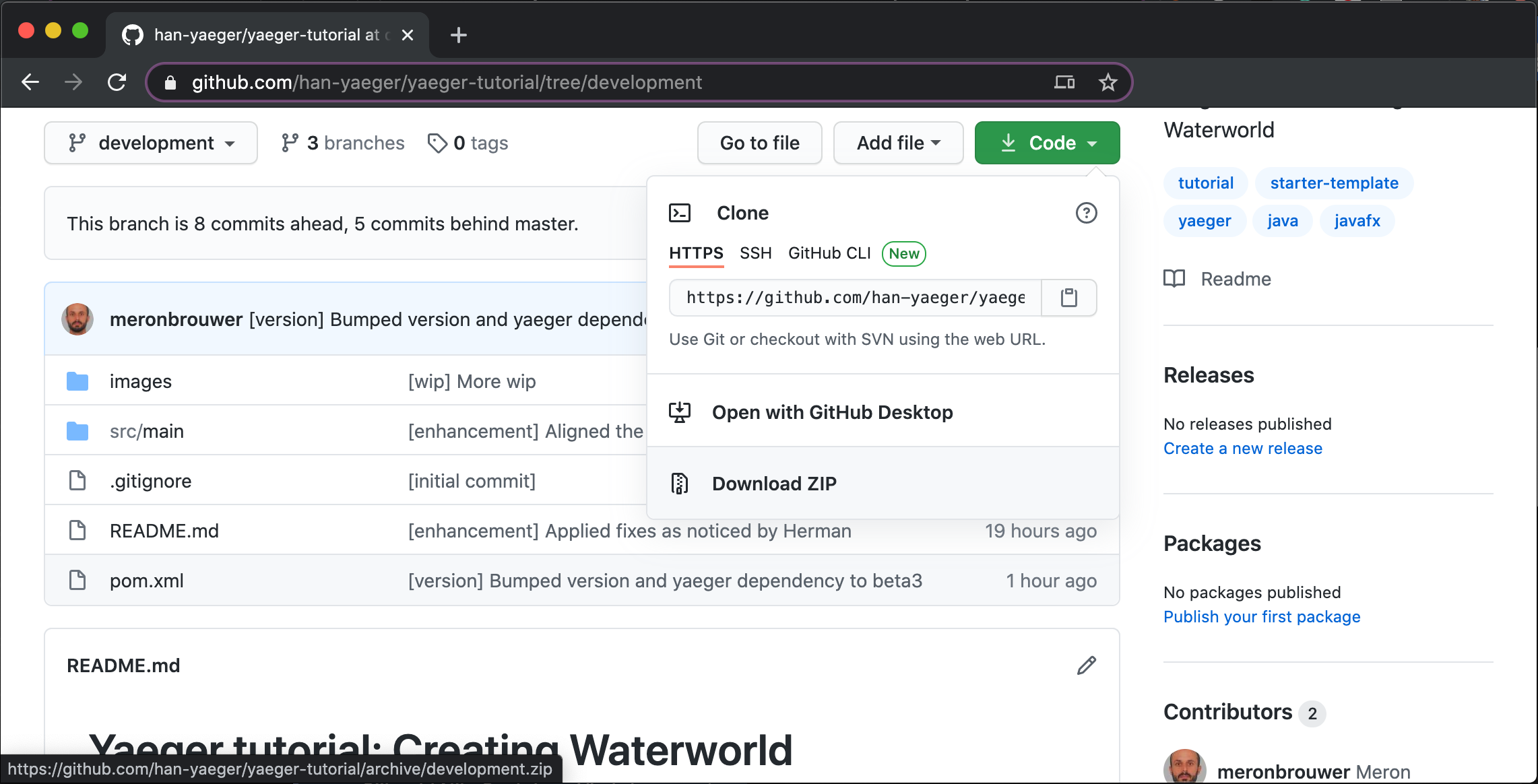
The project is a Maven project, which will be
recognized by all modern IDE's. Knowledge of Maven
is therefore not required, but just to paint the full picture: you'll find a
pom.xml file at the root of the project. This file contains the full project
setup, and you will notice the dependency it has onYaeger.
Importing the Maven project into your favourite IDE
Since all modern IDE's can import a Maven project, it does not matter which you use. In this tutorial we focus on the two most popular amongst Java developers: JetBrains IntelliJ and Eclipse.
Importing the project in IntelliJ
-
Select File > Open...
-
In the import window, navigate to the project directory. Notice that this directory contains a
pom.xmlfile. Select thispom.xmlfile and press Open. -
IntelliJ will notice that you are opening a
pom.xmlfile and will ask if it needs to open the entire project: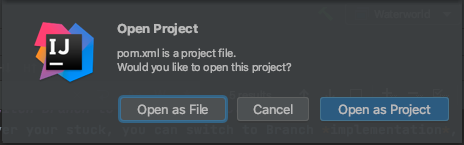
In the Open Project Window select Open as Project
Importing the project in Eclipse
-
Select File > Import...
-
In the import window, expand maven, select Existing Maven Projects, and click Next:
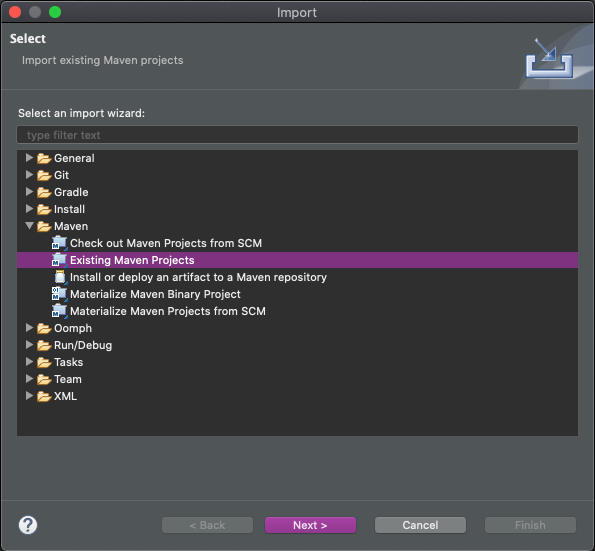
-
Click Browse and select the project directory. Notice that this directory contains a
pom.xmlfile: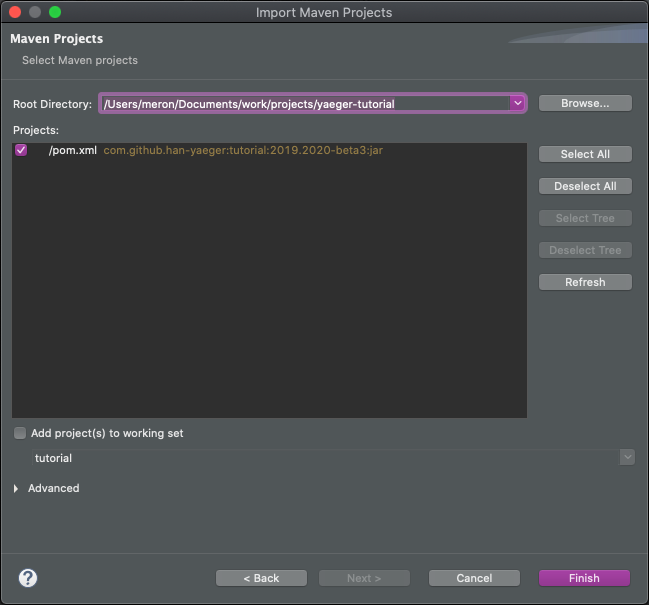
Switch branch to look at the solution
Whenever you're stuck, you can switch to the Branch implementation, to see the full implementation. For switching branches some knowledge of Git is required, so read the Git documentation to figure out how to switch branches.