Creating the first scene
We're going to add the first scene to the game. Yaeger supports two different
types of scenes. A StaticScene and a DynamicScene. A StaticScene will have
no Game World Update (GWU) and should be used for scenes in which nothing
should move or be animated. A DynamicScene does receive a GWU and should be
used for Game Levels, or scenes that contain animated elements. Since nothing
will have to be animated for the Title scene, it can be a StaticScene.
Add the title scene
 Create a new Class called
Create a new Class called TitleScene that
extends StaticScene in the package com.github.hanyaeger.tutorial.scenes.
Implement the required methods, but leave them empty.
Set the background image and audio
The method setupScene() should be used for setting the background image and
audio of a scene. For this you can use the methods
setBackgroundImage(String) and setBackgroundAudio(String).
Both the image and the audio are provided in the resources/ folder. This
folder should be the only location to store your assets. The url is relative to
this folder, so the file background1.jpg from the folder backgrounds/ should
be accessed through the url backgrounds/background1.jpg. For the background
audio, we will use ocean.mp3.
 Add the following body to the
Add the following body to the setupScene().
@Override
public void setupScene(){
setBackgroundAudio("audio/ocean.mp3");
setBackgroundImage("backgrounds/background1.jpg");
}
At this point you should have a look at the file module-info.java, which is
called the Module Descriptor.
This is a special file that defines (amongst other things) which directories
should be opened up. The resources folder itself is open by default, but
any subdirectory should be added for the resources in those directories to
be available. As you will notice this has already been done:
opens audio;
opens backgrounds;
opens sprites;
Do not forget to do this for your own game, or an Exception will be thrown when the game is trying to access a resource that is in a directory that has not been opened up.
Add the TitleScene to the Yaeger game
Now that we have created the TitleScene, we should add it to the Game. For
this, we will use the method addScene(int, YaegerScene) from Waterworld. java. This method should be called from setupScenes() and takes two
parameters. The first one identifies the scene, which you can
use to set the active scene. The second parameter is an instance of the scene.
 So add the following body to the
So add the following body to the setupScenes()
method:
@Override
public void setupScenes(){
addScene(0, new TitleScene());
}
 It's time to run the game again. After the Splash Screen
has been shown, the
It's time to run the game again. After the Splash Screen
has been shown, the TitleScene should be loaded.
Add some text to the TitleScene
Let's add the title of the game to the TitleScene. All objects you can add to
a scene are called Entities. Of these there are various different types. There
are TextEntities that should be used for displaying text, SpriteEntities
for displaying a Sprite and shape-based Entities, such as a
RectangleEntity. For all these types there are the Static and
Dynamic version.
A title is typically the static version of a TextEntity. We will use the
method setupEntities() to add Entities to the scene.
 Add the following body to the
Add the following body to the setupEntities() method:
@Override
public void setupEntities(){
var waterworldText = new TextEntity(
new Coordinate2D(getWidth() / 2, getHeight() / 2),
"Waterworld"
);
waterworldText.setAnchorPoint(AnchorPoint.CENTER_CENTER);
waterworldText.setFill(Color.DARKBLUE);
waterworldText.setFont(Font.font("Roboto", FontWeight.SEMI_BOLD, 80));
addEntity(waterworldText);
}
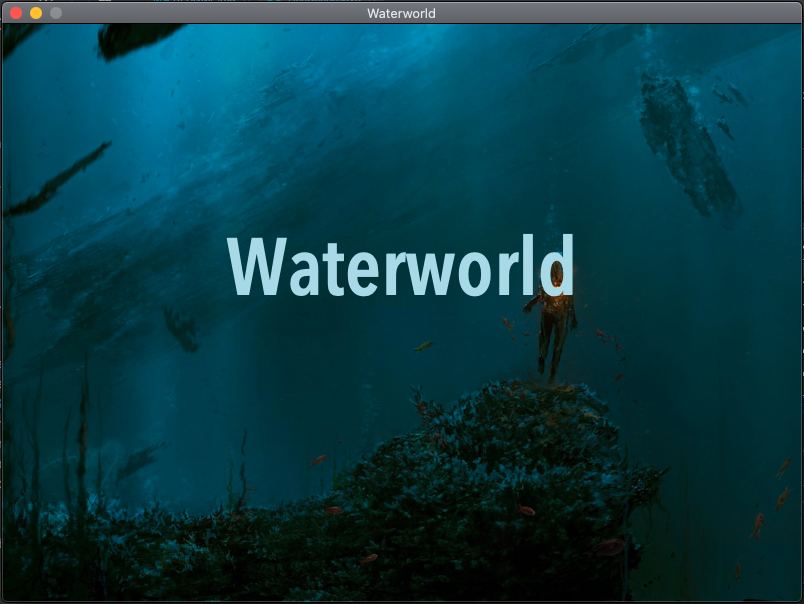
First we create the waterworldText by instantiating a TextEntity. The first
parameter of the constructor is the Coordinate2D. To place it at the center of
the scene, we use the getWidth()/2 and getHeight()/2. The second parameter
is the text to be shown. To actually place the center of the TextEntity at the
center of the scene, we use the method setAnchorPoint(). To set the color,
we use setFill(). We set the font to Roboto, through the
method setFont() and lastly we add the TextEntity to the scene, by
calling the method addEntity().
 Run the game again. The
Run the game again. The TitleScene should now contain
the title.